- Home
- Diaries
- Google Analytics
- The Value of Multiple Google Analytics Views
Google Analytics is an incredibly powerful tool, and that’s an understatement. We can’t stress enough how important using it is. Here we explain one of the tiny features in Analytics: ‘Analytics Views’.
What are Google Analytics Views?
When you log in to your Analytics account and click into the ‘Admin’ area, you’ll see something that looks like this
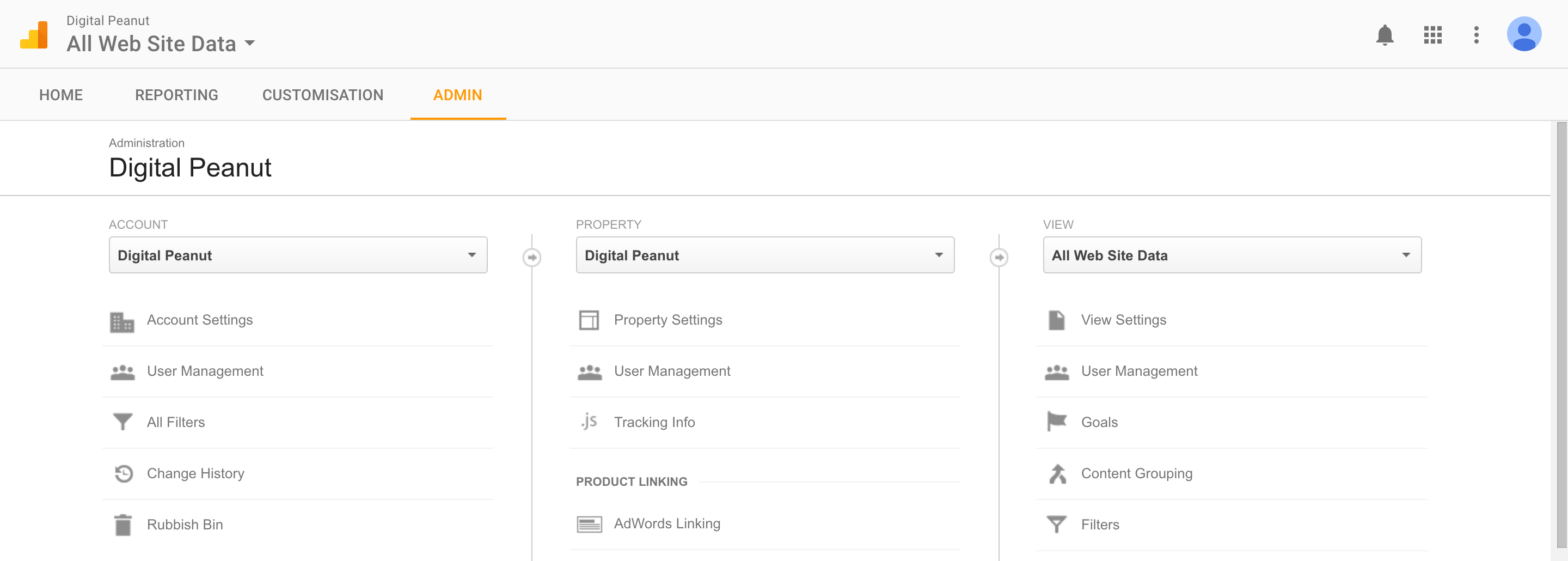
It’s the right hand side column we’re interested in, where it says View. As standard the drop down menu will say “All Web Site Data”. This is your standard, out of the box view. When you click Reporting, all the data you see is nestled in this view. Think of it as a folder in which all of your data is stored. You can customise these ‘folders’ (views) to only show specific data that you choose. You can create up to 25 views in total, but why would you? Just before we get into that, it’s important to note that you should never edit or customise your standard view. You need an untouched master view as a fall back in case you make a mistake on one of your new views. Analytics can only collect current data – You can’t setup an Analytics account today to find out how your site was performing 2 months ago. If you make a mistake on a view and all your traffic stops being reporting due to an error, you can’t get it back. Leave your standard view well alone! Now the lecture is out of the way, here are some example scenarios to give you some ideas on the value you can get out of doing this.
Example Analytics View #1
If you have low levels of traffic, or have a team of people who are likely visiting your site regularly, you don’t want your own visits showing up in your reports. It throws off your key stats such as bounce rate and time on site, not giving you an accurate picture of what your real visitors are doing. The solution is to create a new view. Name it something like “Exclude Internal Visits” so you know what it’s about. All you need to do then is find your computer’s IP address. This bit’s easy – Google “What’s my IP” and you’ll see at the top of the search results. Lastly, you need to set up a filter to exclude that IP address. That’s a bit more complicated but don’t worry, we can do that bit for you.
Example Analytics View #2
We recently wrote about peskyspam referrals in Google Analytics. The best practice method for removing spam referrals from your reports is by setting up a new view that filters out these spam bots. As before, set up a new view with a handy name. Something like “Exclude Spam Referrals” will do the trick. Now pop over to the blog linked above and get rid of those bots. As always, we can do this for you if you prefer.
Example Analytics View #3
Goals in Analytics are probably the most valuable feature you can get out of the reporting suite. We’ll talk more about all the fancy things you can do with goals another time. In the meantime, we highly recommend a new view with the previous two examples, plus a range of goals, all rolled into a single view. You need to do this view today; the insight you can gain by doing this is pure brilliance. We love getting nerdy with the data from Analytics, and making actionable steps to improving your results. Make sure you’re making the most of your data!

It’s so important to remember gaming should be fun, not a source of stress. Seeing platforms like 49jili com focus on secure access & local payment options is a good sign. Balance is key, folks! ✨